How to Set Up Omnisphere 2.8: Easy STEAM Folder Linking and Installation Guide

Table of Contents
Learn how to complete the Omnisphere 2.8 STEAM Folder Setup to integrate your sound library seamlessly. Follow this step-by-step guide for installation, linking the STEAM folder, and solving common issues — compatible with both Windows and macOS systems.
1. What Is Omnisphere 2.8?
Omnisphere 2.8 by Spectrasonics is a powerful flagship software synthesizer used by top producers worldwide. With over 14,000 sounds covering analog, granular, and sampled sources, it requires a proper setup of the STEAM folder before use in your DAW.
Without completing the Omnisphere 2.8 STEAM Folder Setup, the plugin won’t recognize the core library — making it unusable. This guide ensures that both Windows and Mac users get it working with minimal effort.
2. System Requirements
| Platform | OS & Specs | Library Size |
|---|---|---|
| Windows | Windows 8 or later (64-bit), 8 GB RAM (16 GB recommended), VST2, VST3, AAX support | ≈ 64 GB |
| Mac | macOS 10.13 or later (64-bit), AU, VST3, AAX support | ≈ 64 GB |
3. Omnisphere 2.8 STEAM Folder Setup (Windows & Mac)
Follow these steps carefully. Both operating systems follow similar logic but differ slightly in folder paths.
Step 1: Install Omnisphere
- Run the installer from your Spectrasonics download or disc.
- Choose the destination for the plugin files (default is fine).
Step 2: Select STEAM Folder Location
During installation or after the first launch, you’ll be prompted to locate or create the STEAM folder.
💻 On Windows:
Usually found at:
C:\ProgramData\Spectrasonics\STEAM
🍏 On macOS:
Usually located at:
/Users/Shared/Spectrasonics/STEAM
✅ Tip: If installing to an external drive, move the STEAM folder to the drive and link to it (see next step).
4. How to Link the STEAM Folder (If Moved)
If you moved the STEAM folder, you need to redirect Omnisphere to it manually.
On Windows:
- Right-click on Omnisphere shortcut → “Open file location”.
- Go into the Spectrasonics folder.
- Delete any existing STEAM folder (only if empty).
- Create a shortcut to your external STEAM folder and name it exactly STEAM.
- Place this shortcut in:
C:\ProgramData\Spectrasonics\
On macOS:
- Go to:
/Library/Application Support/Spectrasonics/
- If there’s already a STEAM folder, move it or rename it.
- Create an alias of your external STEAM folder.
- Place it in the Spectrasonics folder and name it STEAM.
🔁 Restart your DAW after linking to ensure Omnisphere detects the library.
5. Common Setup Errors (and Fixes)
🚫 Omnisphere Can’t Find STEAM Folder
- Recheck the path. Mac users: make sure you’re not linking from the user Library instead of the system one.
- Ensure the alias/shortcut is named exactly “STEAM” (not “STEAM Shortcut” or “STEAM alias”).
🔍 Plugin Not Appearing in DAW
- Rescan your plugins inside the DAW.
- Make sure the plugin format is supported (AU for Logic Pro, VST for FL Studio, etc.).
6. Support & Resources
For detailed installation help, refer to Spectrasonics Support, their knowledge base offers walkthroughs, updates, and troubleshooting tips. Or, if you need a quicker answer, feel free to reach out to us via the live chat on our website, we’re happy to help!
You can also check out your DAW’s official guide on plugin scanning if Omnisphere isn’t loading after setup.
Final Tips
- Use an SSD for faster load times.
- Back up your STEAM folder — it’s large but important.
- Don’t move plugin files after installation unless you know what you’re doing.
🧠 Now that you’ve completed the Omnisphere 2.8 STEAM Folder Setup, you’re ready to explore thousands of sounds and patches. Happy producing!
🎥 If you prefer a video guide, watch our quick tutorial to set up Omnisphere 2.8 and link your STEAM folder properly.
Bonus: Professional Presets
With your Omnisphere 2.8 setup complete, you can expand your sound library with high-quality presets. These granular and atmospheric patches are designed for ambient, cinematic, and experimental music production.
Get your presets with a simple button — professionally crafted sounds that blend organic and synthetic textures to enhance your productions.
You can also get your copy of Omnisphere + STEAM Folder below
✨ New Addition:
Now Available: Omnisphere 3 Upgrade!


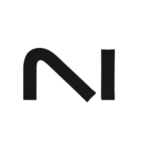
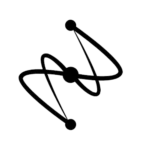
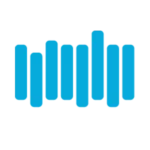
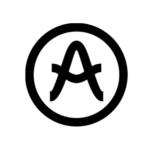

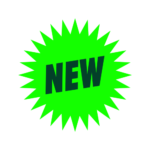
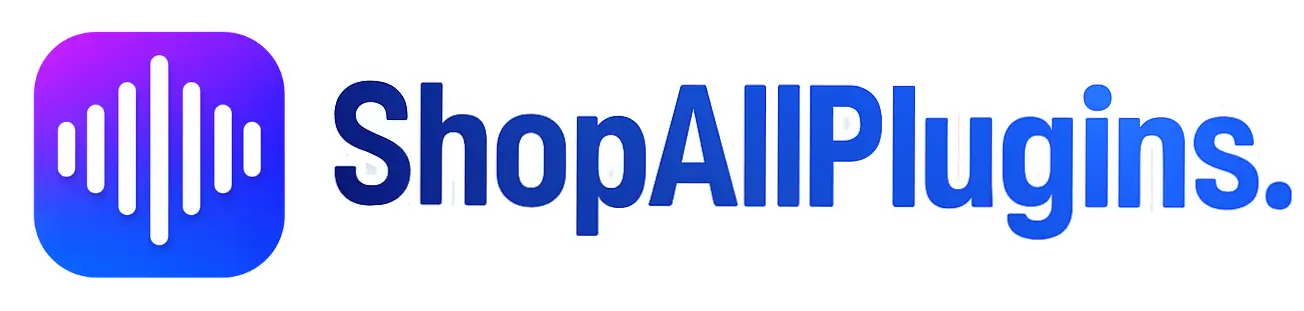
Thank you
A hero, was trying to fix this for mac, thank you dear sir 🫡