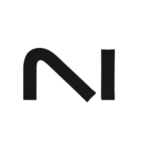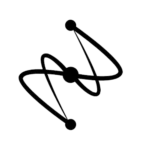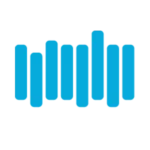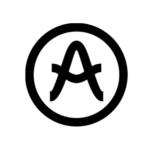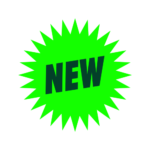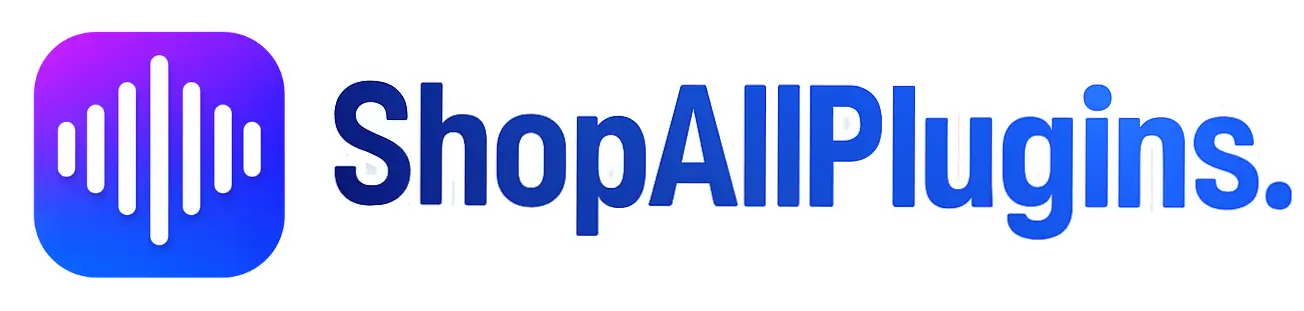VST Plugins Not Working? 10 Common Problems and Fixes (2025 Guide)
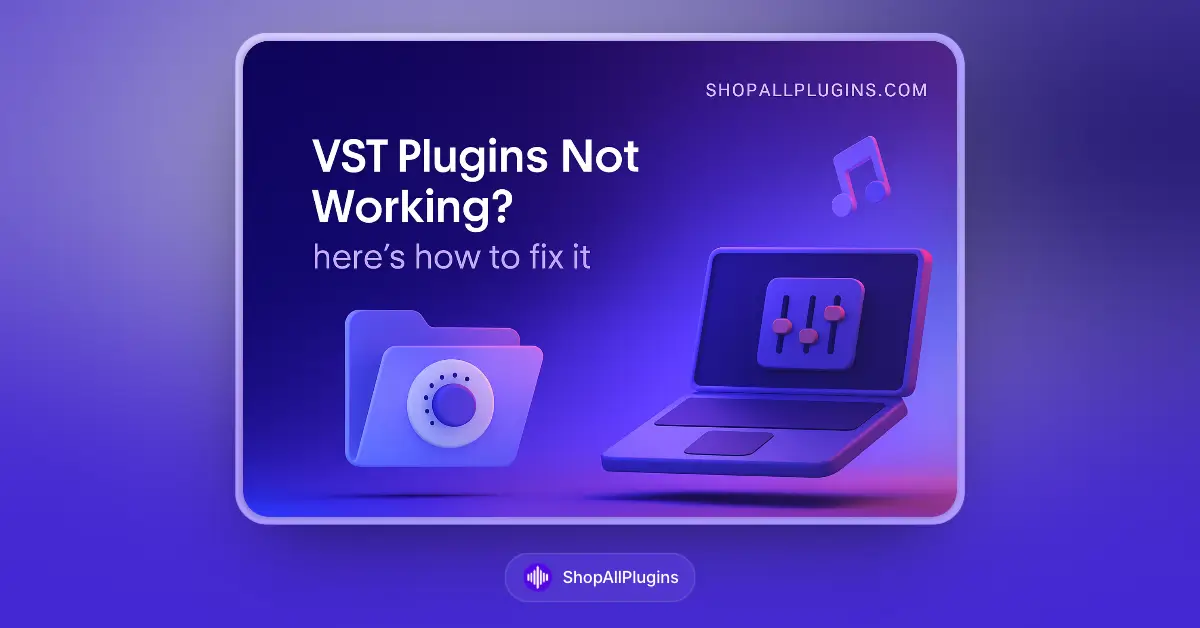
VST plugins not working in your DAW? Nothing kills creativity faster than spending hours troubleshooting plugin issues. Whether your VST plugins not working properly due to installation problems, crashes, or audio issues, this comprehensive guide will help you fix them quickly. We’ve compiled the 10 most common reasons why VST plugins not working and their proven solutions that have helped thousands of producers get back to making music.
You’ve downloaded that perfect synth or effect, you’re ready to make music, and… nothing. Or worse, your DAW crashes every time you try to load it. Don’t worry – you’re not alone. VST plugin issues are incredibly common, and most of them have simple fixes.
Why Are My VST Plugins Not Working? Quick Diagnosis
Before diving deep into VST plugin troubleshooting, let’s quickly identify what’s happening:
- Plugin doesn’t appear in your DAW → Problems #1, #2, or #3
- Plugin loads but no sound → Problems #4, #5, or #6
- DAW crashes when loading plugin → Problems #7, #8, or #9
- Plugin works but sounds terrible → Problem #10
Now let’s fix these VST plugins not working issues step by step.
Problem #1: VST Plugin Installed in Wrong Location
Symptoms: Your new VST doesn’t show up in your DAW’s plugin list at all.
This is the #1 reason VST plugins not working properly. Most people just double-click the installer and assume it goes to the right place, but many VST plugins not working issues stem from incorrect installation paths.
The Fix:
Step 1: Find your DAW’s VST folder
- FL Studio: Usually
C:\Program Files\Image-Line\FL Studio\Plugins\VST - Ableton Live: Check Preferences → File/Folder → Plugin Sources
- Reaper: Options → Preferences → Plug-ins → VST
- Studio One: Options → Locations → VST Plugins
Step 2: Check if your plugin is actually there
- Look for a
.dllfile (Windows) or.vstfile (Mac) with your plugin’s name - If it’s not there, that’s why your VST plugins not working
Step 3: Move it to the correct location
- Find where the installer actually put it (check Downloads, Program Files, etc.)
- Copy the plugin file to your DAW’s VST folder
- Restart your DAW and rescan plugins
| DAW | Typical VST Location | How to Rescan |
|---|---|---|
| FL Studio | FL Studio\Plugins\VST | Options → File Settings → Refresh |
| Ableton Live | User-defined in Preferences | Preferences → Rescan |
| Reaper | User-defined in Preferences | Preferences → Re-scan |
| Studio One | User-defined in Locations | Options → Reset Plugin Database |
Problem #2: Wrong VST Plugin Format (32-bit vs 64-bit)
Symptoms: Plugin installs but doesn’t appear in your plugin list – a common reason for VST plugins not working.
Modern DAWs are mostly 64-bit, but some older plugins are still 32-bit only. They can’t communicate directly, causing VST plugins not working issues.
The Fix:
Check your DAW’s architecture:
- Right-click your DAW’s executable file
- Properties → Details → look for “64-bit” or “32-bit”
Solutions for VST plugins not working due to bit-depth mismatch:
- Download the correct version of the plugin (64-bit for modern DAWs)
- Use a bridge plugin like jBridge (for using 32-bit plugins in 64-bit DAWs)
- Update your DAW if it’s still 32-bit
Pro tip: Always download 64-bit versions unless you’re specifically running a 32-bit system (which is rare in 2025).
Problem #3: DAW Not Scanning VST Plugin Directory
Symptoms: You know the plugin is in the right folder, but your DAW still doesn’t see it – another common VST plugins not working scenario.
The Fix:
Method 1: Manual Rescan
- Every DAW has a “rescan plugins” or “refresh” option
- This forces the DAW to look for new plugins
- Location varies by DAW (see table above)
Method 2: Add Custom VST Paths
- Go to your DAW’s plugin preferences
- Add the folder where your VST is located
- Make sure “scan this folder” is enabled
Method 3: Check Plugin Blacklist
- Some DAWs “blacklist” problematic plugins, causing VST plugins not working
- Look for a blacklist or failed plugins section
- Remove your plugin from the blacklist and rescan
Problem #4: VST Plugin Loads But Produces No Sound
Symptoms: Plugin appears and loads fine, but you hear nothing when you play – a frustrating VST plugins not working issue.
The Fix:
Check these VST plugin troubleshooting steps in order:
- MIDI Input: Make sure your MIDI track is routed to the plugin
- Audio Output: Verify the plugin’s output is routed to your master or audio track
- Volume Levels: Check plugin volume, track volume, and master volume
- Preset Loading: Try loading a different preset – some presets might be silent
- MIDI Channel: Ensure MIDI is set to the same channel (usually Channel 1)
Common routing mistakes causing VST plugins not working:
- Plugin loaded as an effect instead of an instrument
- MIDI track not armed for recording
- Audio track muted or set to wrong input
Problem #5: Audio Driver Issues Causing VST Plugins Not Working
Symptoms: Some plugins work fine, others don’t produce sound or cause audio dropouts.
Audio drivers are the bridge between your software and hardware. Old or wrong drivers cause many VST plugins not working problems.
The Fix:
Step 1: Update Audio Drivers
- Go to your audio interface manufacturer’s website
- Download the latest drivers for your exact model
- Uninstall old drivers first, then install new ones
Step 2: Check Buffer Settings
- Lower buffer = less latency, more CPU load
- Higher buffer = more latency, less CPU load
- Try 128, 256, or 512 samples if your VST plugins not working properly
Step 3: Sample Rate Consistency
- Make sure your project, audio interface, and system all use the same sample rate
- 44.1kHz or 48kHz are most common
- Mismatched sample rates cause weird playback issues and VST plugins not working correctly
Problem #6: VST Plugin Authorization/License Issues
Symptoms: Plugin loads but shows “demo mode,” watermarks, or time limitations – classic VST plugins not working fully.
The Fix:
For legitimate plugins:
- Find your license key (check email, account dashboard, physical packaging)
- Run the authorization tool (usually separate from the plugin installer)
- Internet connection required for most modern authorization systems
- Contact support if you have a valid license but VST plugins not working
Pro tip: Always save your license keys in a dedicated folder. You’ll need them if you reinstall or change computers.
Problem #7: DAW Crashes When Loading VST Plugin
Symptoms: Your DAW freezes, crashes, or gives error messages when you try to load a specific plugin – severe VST plugins not working issue.
This is usually a compatibility issue or corrupted installation causing VST plugins not working.
The Fix:
Step 1: Reinstall the Plugin
- Completely uninstall the plugin
- Download a fresh copy from the developer
- Install with administrator privileges
Step 2: Check Compatibility
- Verify the plugin supports your DAW version
- Some plugins don’t work with the latest DAW updates
- Check the developer’s compatibility list for VST plugins not working issues
Step 3: Update Everything
- Update your DAW to the latest version
- Update the plugin to the latest version
- Sometimes compatibility fixes resolve VST plugins not working problems
Step 4: Scan with Anti-virus Disabled
- Some anti-virus programs interfere with plugin installation
- Temporarily disable and try loading the plugin
- Add plugin folders to anti-virus exceptions
Problem #8: Insufficient System Resources
Symptoms: Plugins work fine individually but cause problems when you load multiple instances – resource-related VST plugins not working.
The Fix:
RAM Issues:
- Close unnecessary programs
- Increase virtual memory (Windows) or swap space (Mac)
- Consider upgrading RAM if you’re using large sample libraries
CPU Issues:
- Increase audio buffer size to reduce CPU load
- Disable unnecessary background processes
- Use plugin delay compensation if available
- Consider freezing/rendering tracks to audio
Hard Drive Issues:
- Use SSD for sample libraries if possible
- Defragment hard drive (Windows)
- Keep at least 20% free space on your system drive
Problem #9: VST Plugin Conflicts
Symptoms: Everything works fine until you load a specific combination of plugins – conflict-based VST plugins not working.
Some plugins don’t play nice together, especially if they’re from the same developer or use similar protection systems, causing VST plugins not working together.
The Fix:
Identify the Conflict:
- Load plugins one by one to find the problematic combination
- Try loading them in different orders
- Check if specific plugin versions cause VST plugins not working issues
Common Solutions:
- Update both conflicting plugins
- Load one plugin per track instead of multiple on the same track
- Use different instances of your DAW for different plugin sets
- Contact plugin developers about known conflicts
Problem #10: VST Plugin Sounds Bad or Different Than Expected
Symptoms: Plugin works but doesn’t sound like demos or tutorials you’ve seen – quality-related VST plugins not working optimally.
The Fix:
Check Sample Rate:
- Plugins can sound pitched up/down at wrong sample rates
- Match your project sample rate to the plugin’s preferred rate
Preset Issues:
- Try factory presets first
- User presets might be corrupted or incompatible
- Reset plugin to default settings
Monitoring Setup:
- Test with headphones vs speakers
- Check if other plugins on the track are affecting the sound
- Solo the track to isolate the plugin’s sound
Version Differences:
- Different plugin versions can sound different
- Check if you have the same version as the tutorial/demo
- Some plugins have “vintage” vs “modern” modes
Frequently Asked Questions About VST Plugins Not Working
Q: Why are my VST plugins not working after updating my DAW?
A: DAW updates can cause compatibility issues with existing plugins. Try rescanning your plugin database, updating plugins to their latest versions, or temporarily reverting to your previous DAW version if the update caused critical VST plugins not working.
Q: What do I do when VST plugins not working in FL Studio specifically?
A: Check the FL Studio\Plugins\VST folder location, ensure you’re using 64-bit compatible plugins, refresh the plugin database in Options → File Settings, and verify your VST scan paths are correct.
Q: Can VST plugins not working be caused by Windows updates?
A: Yes, Windows updates can affect audio drivers, plugin authorization systems, and file permissions. Update your audio interface drivers and re-authorize your plugins if needed.
Q: How do I fix VST plugins not working due to “plugin failed to load” errors?
A: This usually indicates compatibility issues, corrupted files, or missing dependencies. Try reinstalling the plugin, updating your DAW, running as administrator, or checking for required redistributables.
Q: Why are some VST plugins not working only in certain projects?
A: This could be due to project-specific sample rates, routing configurations, or plugin au